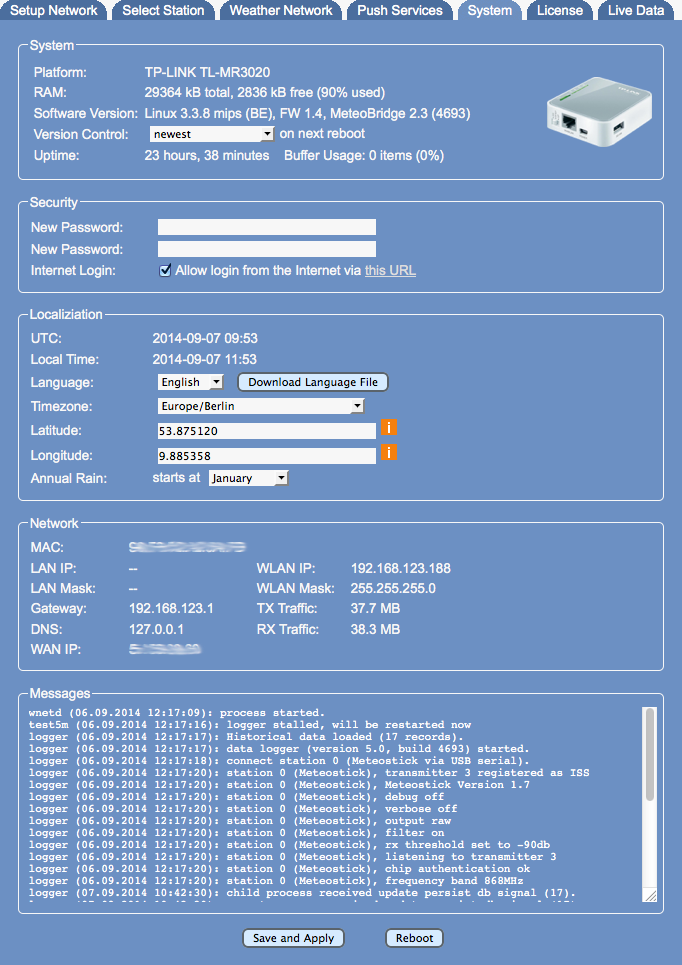Difference between pages "Push Services" and "System"
(Created page with "__NOTOC__ Meteobridge provides some additional "push services", which can distribute weather information to you via email, or to your twitter acoount. When you have email or t...") |
|||
| Line 1: | Line 1: | ||
__NOTOC__ | __NOTOC__ | ||
| − | + | System page provides basic information about your Meteobridge system. Beside selection of time zone and an option to change system password it is mainly a display panel. | |
| − | + | ||
| − | + | [[File:page3.png]] | |
| − | + | ==System== | |
| + | This section gives you information about meteobridge hardware, total RAM capacity and how much of that is already in use, which should not go beyond 90%. It also shows version of used Linux kernel and version of Meteobridge application software. | ||
| + | ==Security== | ||
| + | Security section allows you to change the password that protects meteobridge web interface against unauthorized access. This password is in sync with the password for user root when you try to login via ssh. You can easily change the password by typing in the new password twice. | ||
| − | == | + | ==Localization== |
| − | Meteobridge | + | This sections shows date und time in UTC and in the timezone you have selected. If no timezone is selected Meteobridge takes UTC as you local timezone. Please select timezone matching your weather station's location. When changing timezone a reboot is required to get all system services adapted to this change. |
| − | + | ==Network Status== | |
| − | + | This section shows IP or WLAN IP used by Meteobridge regarding if meteobridge is working in a cabled or wireless environment. It also displays the system's MAC. You also find network parameters like gateway, netmask and DNS meteobridge is using at the moment. If you have made changes to the network setup, this is not reflected here until Meteobridge is rebooted. WAN IP does report IP your router uses to connect to the Internet. When there is no Internet connection an error message will displayed instead. | |
| − | + | ||
| − | + | ||
| − | + | ||
| − | + | ||
| − | + | ||
| − | + | ||
| − | == | + | ==Messages== |
| − | + | Messaging section shows system notifications, mainly around status of data logging functions of Meteobridge. When Meteobridge does not work as expected, a look into this log might give hints what goes wrong. | |
| − | + | ==Submit Changes== | |
| − | + | When you press "Save and Apply" new pasword and timezone settings are stored. Reboot button does not store data, but will initiate a reboot of your Meteobridge device. | |
| − | + | ||
| − | + | ||
| − | + | ||
| − | + | ||
| − | + | ||
| − | + | ||
| − | == | + | |
| − | When you | + | |
| − | + | ||
| − | + | ||
| − | + | ||
| − | + | ||
| − | + | ||
| − | + | ||
| − | + | ||
| − | + | ||
| − | + | ||
| − | + | ||
| − | + | ||
| − | + | ||
| − | + | ||
| − | + | ||
Revision as of 01:15, 3 February 2013
System page provides basic information about your Meteobridge system. Beside selection of time zone and an option to change system password it is mainly a display panel.
System
This section gives you information about meteobridge hardware, total RAM capacity and how much of that is already in use, which should not go beyond 90%. It also shows version of used Linux kernel and version of Meteobridge application software.
Security
Security section allows you to change the password that protects meteobridge web interface against unauthorized access. This password is in sync with the password for user root when you try to login via ssh. You can easily change the password by typing in the new password twice.
Localization
This sections shows date und time in UTC and in the timezone you have selected. If no timezone is selected Meteobridge takes UTC as you local timezone. Please select timezone matching your weather station's location. When changing timezone a reboot is required to get all system services adapted to this change.
Network Status
This section shows IP or WLAN IP used by Meteobridge regarding if meteobridge is working in a cabled or wireless environment. It also displays the system's MAC. You also find network parameters like gateway, netmask and DNS meteobridge is using at the moment. If you have made changes to the network setup, this is not reflected here until Meteobridge is rebooted. WAN IP does report IP your router uses to connect to the Internet. When there is no Internet connection an error message will displayed instead.
Messages
Messaging section shows system notifications, mainly around status of data logging functions of Meteobridge. When Meteobridge does not work as expected, a look into this log might give hints what goes wrong.
Submit Changes
When you press "Save and Apply" new pasword and timezone settings are stored. Reboot button does not store data, but will initiate a reboot of your Meteobridge device.