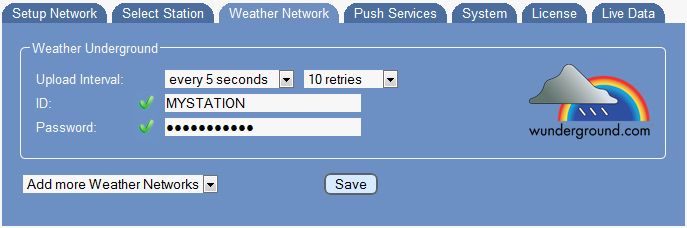Difference between revisions of "Weather Networks"
| Line 14: | Line 14: | ||
==ID and Password== <!--T:5--> | ==ID and Password== <!--T:5--> | ||
| − | When you selected an upload interval Meteobridge also needs your | + | When you selected an upload interval Meteobridge also needs your weather networks user ID and password, as most weather networks do need this to autehnticate your data uplaod. |
| + | Please don't use special characters in the password as this is known to be error-prone when used in URLs and/or web input fields. | ||
<!--T:6--> | <!--T:6--> | ||
| − | + | The Weather network icon on the right is clickable and does bring you to the weather network's home page where you can assign for an account and when you are already listed there the link might directly lead to your account and display of data you have uploaded so far. | |
==Submit Changes== <!--T:7--> | ==Submit Changes== <!--T:7--> | ||
| − | When you press "Save" your settings are stored permanently and | + | When you press "Save" your settings are stored permanently and Meteobridge does test for all weather networks with valid upload intervals, if the weather network accepts your credentials a green mark will be displayed beside user ID and password of the corresponding weather network. If credentials are not accepted, weather network will be marked with red crosses beside user ID and password. |
==Additional Weather Networks== <!--T:8--> | ==Additional Weather Networks== <!--T:8--> | ||
| − | + | Beside the weather network that is displayed as default you can select from the following list of weather networks presented by the drop-down menu "Add more Weather Networks": | |
| + | * '''Weather Underground''' | ||
* '''AWEKAS''' | * '''AWEKAS''' | ||
* '''WeatherBug Backyard''' | * '''WeatherBug Backyard''' | ||
| Line 34: | Line 36: | ||
<!--T:9--> | <!--T:9--> | ||
| − | + | XXX | |
</translate> | </translate> | ||
Revision as of 23:34, 24 February 2013
On this page you define which weather networks will be updated in which intervals with weather data from your weather station. The picture shows upload configuration for Weather Underground as an example.
Upload Interval
You can specify upload intervals from every 5 seconds of up to every hour, when you want to keep your outgoing traffic low. Meteobridge makes use of "rapid fire mode" of Weather Underground when data is sent more than once a minute.
Drop-down list on the right allows you to specify how many retries should be processed, when upload of a record does fail.
ID and Password
When you selected an upload interval Meteobridge also needs your weather networks user ID and password, as most weather networks do need this to autehnticate your data uplaod. Please don't use special characters in the password as this is known to be error-prone when used in URLs and/or web input fields.
The Weather network icon on the right is clickable and does bring you to the weather network's home page where you can assign for an account and when you are already listed there the link might directly lead to your account and display of data you have uploaded so far.
Submit Changes
When you press "Save" your settings are stored permanently and Meteobridge does test for all weather networks with valid upload intervals, if the weather network accepts your credentials a green mark will be displayed beside user ID and password of the corresponding weather network. If credentials are not accepted, weather network will be marked with red crosses beside user ID and password.
Additional Weather Networks
Beside the weather network that is displayed as default you can select from the following list of weather networks presented by the drop-down menu "Add more Weather Networks":
- Weather Underground
- AWEKAS
- WeatherBug Backyard
- WeatherForYou (also known as PWSweather)
- UK MetOffice WOW
- Windfinder
- Citizen Weather Observer Program (CWOP)
- Open Weather Map
Additionally selected networks will remain visible inside the web interface as long as they have a upload schema defined. When upload is disabled the network will disappear from the web interface and needs to be selected by the drop-down box again, when you want to use it. This helps to keep unneeded entries away from the web interface and prevents you from scrolling long list with items you don't need.
XXX