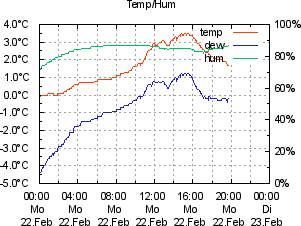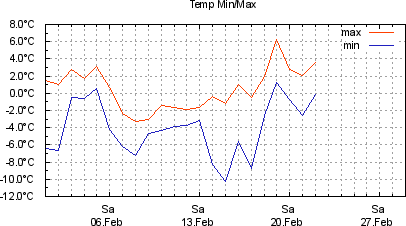Difference between revisions of "Features"
(→Weather Graphing) |
|||
| (36 intermediate revisions by the same user not shown) | |||
| Line 1: | Line 1: | ||
| − | < | + | <big>'''Meteoplug's Main Feature List'''</big> |
| − | + | ||
| − | < | + | |
| − | + | Beside the fact that Meteoplug allows you to configure your weather station and to log it's data, Meteoplug provides a handful of services that might be interesting for you. When you want to understand how to setup these features in detail, please have a look at the web interface documentation that guides you though all the administration steps needed to get things working. | |
| − | + | ||
| − | + | ||
| − | + | ||
| − | + | ||
| − | + | ||
| − | + | ||
| − | + | ||
| − | + | ||
| − | + | ||
| − | + | ||
| − | + | ||
| − | + | ||
| − | + | ||
| − | + | ||
| − | + | ||
| − | + | ||
| − | + | ||
| − | + | ||
| − | + | ||
| − | + | ||
| − | + | ||
| − | + | ||
| − | + | ||
| − | + | ||
| − | + | ||
| − | + | ||
| − | + | ||
| − | + | ||
| − | + | ||
| − | + | ||
| − | + | ||
| − | + | ||
| − | + | This section focuses more on the results that can be achieved to give you an impression if Meteoplug fits your basic demands. | |
| − | + | ||
| − | + | ||
| − | == | + | |
| − | + | __TOC__ | |
| − | + | == Sensor Assignment == | |
| − | + | Meteoplug supports a lot of weather stations and can handle multiple stations at the same time. Therefore, it is not predefined what your primary outdoor temperature sensor is and which weather station should be used for reporting wind data. Meteoplug provides you with all sensor from all your connected stations and you have to give these sensors IDs (and also names if you like) to identify the sensor you have in mind when using data of it. After having assigned an ID to a sensor it is still characterized by it's type, but to which weather station the sensor belongs and if it is a standard or extra sensor is hidden away from that point on. There are just sensors of specific type and unique IDs. | |
| − | </ | + | |
| + | This kind of abstraction is necessary to have a well defined starting point for further computation and graphing on sensor data. | ||
| + | |||
| + | == Calibration == | ||
| + | Meteoplug allows a calibration of raw sensor data. Calibration is useful if a sensor does not show real values but has some kind of variance. This very often happens to pressure sensors, which can easily differ a few hPa from the correct values. Calibration can be done as a linear formula which is specified by a factor and an offset. Calibration also has a time stamp, that indicates from what point in time on, this calibration should be used. If there are multiple calibrations for a single sensor the most recent will be applied. | ||
| + | |||
| + | <center>[[File:calib.png]]</center> | ||
| + | |||
| + | Time stamped calibration is a nice feature. Think of adding a funnel to your rain gauge to improve precision of rain fall detection. This will be applied at a certain point in time. Before that rain fall should be measured as usual, after that modification rain fall will be measured by applying an calibration that reflects the increased funnel diameter. | ||
| + | |||
| + | == Logging == | ||
| + | Meteoplug logs a lot of events that happen at the client. Each time data logging failed, gets restarted or terminated a log entry will be written. This provides good help in understanding and trouble shooting of data logging problems. | ||
| + | |||
| + | <pre>logger (30.01.2010 08:42:51): data logger started. | ||
| + | logger (30.01.2010 08:42:52): connect station 0 (WMR-928 via USB serial). | ||
| + | logger (30.01.2010 18:39:30): child process received reload config signal (10). | ||
| + | logger (30.01.2010 18:39:38): data logger started. | ||
| + | logger (30.01.2010 18:39:39): connect station 0 (WMR-928 via USB serial).</pre> | ||
| + | |||
| + | In addition to that you can also see what kind of processing is going on at the server side. May be not all entries are self explanatory, but these again give a good chance to understand what was going wrong, if something unexpected happens. | ||
| + | |||
| + | <pre style="overflow: auto;">info: Feb 1 11:49:15 gamma IMPORT-BETA 6A:B3:F6:00:xx:xx: 8 records imported (20100201104822 - 20100201104904) in 0s | ||
| + | info: Feb 1 11:49:15 gamma UPDATEDB 6A:B3:F6:00:xx:xx: time 0s/0.000s [2010-02-01 10:48:22 - 2010-02-01 10:49:04]: 4 sensors, 40 selects (33+84 rows), 44 inserts | ||
| + | info: Feb 1 11:50:02 gamma LOGRAW 6A:B3:F6:00:xx:xx: WAN IP 91.38.121.98: 9 records into 20100201115002-6A:B3:F6:00:xx:xx-20100201104905-20100201104959-9 | ||
| + | info: Feb 1 11:50:05 gamma IMPORTLOOP : 20100201115002-6A:B3:F6:00:xx:xx-20100201104905-20100201104959-9 | ||
| + | info: Feb 1 11:50:05 gamma IMPORT 6A:B3:F6:00:xx:xx: 9 records imported (20100201104905 - 20100201104959) in 0s | ||
| + | info: Feb 1 11:50:06 gamma UPDATEDB 6A:B3:F6:00:xx:xx: time 1s/0.020s [2010-02-01 10:49:05 - 2010-02-01 10:49:59]: 4 sensors, 40 selects (42+84 rows), 44 inserts | ||
| + | info: Feb 1 11:50:10 gamma LOGRAW 6A:B3:F6:00:xx:xx: WAN IP 91.38.121.98: 1 records into 20100201115010-6A:B3:F6:00:xx:xx-20100201104958-20100201104958-1 | ||
| + | info: Feb 1 11:50:16 gamma IMPORTLOOP : 20100201115010-6A:B3:F6:00:xx:xx-20100201104958-20100201104958-1 | ||
| + | info: Feb 1 11:50:16 gamma IMPORT 6A:B3:F6:00:xx:xx: 1 records imported (20100201104958 - 20100201104958) in 0s | ||
| + | info: Feb 1 11:50:16 gamma UPDATEDB 6A:B3:F6:00:xx:xx: time 0s/0.000s [2010-02-01 10:49:58 - 2010-02-01 10:49:58]: 4 sensors, 40 selects (43+84 rows), 44 inserts</pre> | ||
| + | |||
| + | Server logs can have two types of entries. Entries beginning with "info" are for your information only, entries beginning with "warn" should have you attention as something does not run as expected. | ||
| + | |||
| + | == Data Import == | ||
| + | Meteoplug can import data from existing Meteohub systems, Meteobase accounts and from very popular WSWIN software. | ||
| + | |||
| + | == Data Inspection == | ||
| + | At any time you like you can inspect logged raw data with Meteoplug server application. Data is displayed in a timestamped easy to understand notion. You can also download raw data to your PC or upload data from your PC to Meteoplug server. This gives you a lot of freedom how to backup and process your private weather data. As all other server functions of Meteoplug, it is just you who can see, alter or delete your weather data. | ||
| + | |||
| + | <pre>2010-01-01 11:02:02 th10 21.2°C 34% 4.7°C | ||
| + | 2010-01-01 11:02:03 wind0 101° 1.4m/s 1.6m/s -3.0°C | ||
| + | 2010-01-01 11:02:09 th0 -1.2°C 71% -5.8°C | ||
| + | 2010-01-01 11:02:11 t0 10.8°C | ||
| + | 2010-01-01 11:02:17 wind0 99° 1.8m/s 1.6m/s -3.6°C | ||
| + | 2010-01-01 11:02:37 thb0 22.4°C 32% 4.9°C 998.0hPa 1001.2hPa | ||
| + | 2010-01-01 11:02:41 t0 10.8°C | ||
| + | 2010-01-01 11:02:44 rain0 0.0mm/h 3554.0mm | ||
| + | 2010-01-01 11:02:45 wind0 103° 1.4m/s 1.6m/s -3.0°C | ||
| + | 2010-01-01 11:02:46 th0 -1.2°C 71% -5.8°C | ||
| + | 2010-01-01 11:02:59 wind0 94° 1.8m/s 1.6m/s -3.6°C | ||
| + | 2010-01-01 11:03:11 t0 10.8°C | ||
| + | 2010-01-01 11:03:13 wind0 102° 1.6m/s 1.6m/s -3.3°C | ||
| + | 2010-01-01 11:03:15 thb0 22.4°C 32% 4.9°C 998.0hPa 1001.2hPa | ||
| + | 2010-01-01 11:03:23 th0 -1.2°C 71% -5.8°C | ||
| + | 2010-01-01 11:03:27 wind0 105° 1.8m/s 1.6m/s -3.6°C</pre> | ||
| + | |||
| + | == Weather Networks == | ||
| + | Meteoplug collects data from various users but it is not meant to be a weather network in a classical sense. Typical weather networks get data from many different kinds of clients that have different weather station software running. This data is used to draw weather maps that show coverage of supporting stations in country or continent. While Meteoplug might offer services like that later on, the focus of Meteoplug is to allow low power, environmental friendly weather data measurement. It's scope is limited to Meteoplug application and suitable hardware. From that perspective it makes sense for Meteoplug to feed other weather networks. | ||
| + | |||
| + | You can select from a broad range of weather network. Some of them have true international coverage (Weather Undergroud, CWOP, ...) others are very local. Meteoplug will add new weather networks over time. If you would like to have a weather network supported not mentioned so far, please contact "info(at)meteoplug.com". At the moment meteohub supports these weather networks: | ||
| + | * Hetweeractueel (NL) | ||
| + | * Wetterpage24 (D) | ||
| + | * Wetterpool (D) | ||
| + | * Borgervejr (DK) | ||
| + | * Regiowetter (CH) | ||
| + | * Wetterspiegel (D) | ||
| + | * Meteoclimatic (ES) | ||
| + | * CWOP (US) | ||
| + | * Weather Underground (US) | ||
| + | * Wedaal (D) | ||
| + | * Windfinder (EU) | ||
| + | * Sauerlandwetter (D) | ||
| + | * SH-Netz (D) | ||
| + | * Awekas (EU) | ||
| + | * Wetterarchiv (D) | ||
| + | * HamWeather (US) | ||
| + | * Weatherbug (US) | ||
| + | |||
| + | Feeding data to a weather network is done by selecting the network in the list, defining sensors to grab the data from and some credentials like user name and password that the target weather network has given you to identify yourself when sending data. | ||
| + | |||
| + | Update frequency can be set to an interval down to "every 10 minutes". As data from Meteoplug client is also updated every 10 minutes as shortest interval, Meteoplug is not useful when you have a focus on true live weather data in a network (like Weather Underground rapid fire) where updates are expected every few seconds or so. While one can argue what kind of sense extremely short update intervals have, it is important to understand that the design of Meteoplug will not deliver that kind of real-time reporting. | ||
| + | |||
| + | == Weather Graphing == | ||
| + | Meteoplug has a very powerful graphing mechanism build in that uses flash applets from [http://amcharts.com amcharts.com]. This charts allow for some kind of interaction. You can select and deselect parts of the graph (by click on bullets in the top legend), you can zoom into data and you can shift period of inspection by shifting and resizing scroller on the time line. Just have a look at the example below and discover what kind of interaction it supports. | ||
| + | |||
| + | <iframe key="meteoplug" path="examples/example-1.html" height="430" width="740"/> | ||
| + | |||
| + | Fine thing about this graphing facility is, that you can define individual graphs inside Meteoplug and can use these to visualize your actual data with. Each defined graph has an unique URL. By just calling this URL inside some IFRAME tags on your homepage you can embed these graphs onto your homepage very easily. You can for example embed to graph above onto your homepage with following snippet | ||
| + | <pre> | ||
| + | <iframe src="http://admin.meteoplug.com/mpexamples/example-1.html" | ||
| + | allign="top" | ||
| + | scrolling="no" | ||
| + | frameborder="0" | ||
| + | width="740" | ||
| + | height="430"> | ||
| + | Browser does not support IFRAMEs | ||
| + | </iframe> | ||
| + | </pre> | ||
| + | |||
| + | Flash-based interactive graphs is not what you are looking for, but you need graphs which show-up as simple graphics that can also be displayed on your mobile device. In that case you can make use of line graphs generated by gnuplot. Below you find a simple line graph which is provided as a ".png" file, which all browsers, even on portable devices can handle. | ||
| + | |||
| + | [[File:example-13.png]] [[File:example-14.png]] | ||
| + | |||
| + | Integration of this type of graphs is extremely easy: | ||
| + | <pre> | ||
| + | <img src="https://admin.meteobridge.com/mpexamples/example-13.png"> | ||
| + | </pre> | ||
| + | |||
| + | Meteoplug does also support creation of tables with weather data. This can be useful if you want to list data of each day for a certain month. Below you see an example for January 2010. As before, this table can also be included into your homepage as an IFRAME. You also can define the style of the table. How to define and customize graphs and tables according to your needs is explained in detail in Meteoplug's documentation. | ||
| + | |||
| + | <center><iframe key="meteoplug" path="examples/example-2.html" height="740" width="550"/></center> | ||
| + | |||
| + | == Weather Instruments == | ||
| + | Meteoplug can also display actual weather data in terms of weather instruments. This feature is realized by a preconfigured [http://www.weather-display.com/wdlive.php WDLive] applet. Beside selecting sensors to be displayed, name of station and units to be used for display no further customization is provided at the moment. | ||
| + | |||
| + | <center>[[File:instruments.png]]</center> | ||
| + | |||
| + | Instruments can also be imported onto your Homepage by a simple IFRAME mechanism. You won't have to do any complicated installation of applets, configuration files etc. | ||
Latest revision as of 16:25, 9 February 2020
Meteoplug's Main Feature List
Beside the fact that Meteoplug allows you to configure your weather station and to log it's data, Meteoplug provides a handful of services that might be interesting for you. When you want to understand how to setup these features in detail, please have a look at the web interface documentation that guides you though all the administration steps needed to get things working.
This section focuses more on the results that can be achieved to give you an impression if Meteoplug fits your basic demands.
Contents
Sensor Assignment
Meteoplug supports a lot of weather stations and can handle multiple stations at the same time. Therefore, it is not predefined what your primary outdoor temperature sensor is and which weather station should be used for reporting wind data. Meteoplug provides you with all sensor from all your connected stations and you have to give these sensors IDs (and also names if you like) to identify the sensor you have in mind when using data of it. After having assigned an ID to a sensor it is still characterized by it's type, but to which weather station the sensor belongs and if it is a standard or extra sensor is hidden away from that point on. There are just sensors of specific type and unique IDs.
This kind of abstraction is necessary to have a well defined starting point for further computation and graphing on sensor data.
Calibration
Meteoplug allows a calibration of raw sensor data. Calibration is useful if a sensor does not show real values but has some kind of variance. This very often happens to pressure sensors, which can easily differ a few hPa from the correct values. Calibration can be done as a linear formula which is specified by a factor and an offset. Calibration also has a time stamp, that indicates from what point in time on, this calibration should be used. If there are multiple calibrations for a single sensor the most recent will be applied.
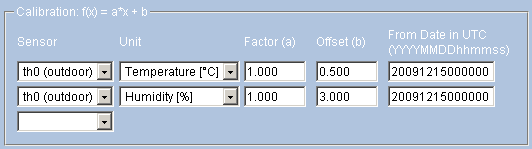
Time stamped calibration is a nice feature. Think of adding a funnel to your rain gauge to improve precision of rain fall detection. This will be applied at a certain point in time. Before that rain fall should be measured as usual, after that modification rain fall will be measured by applying an calibration that reflects the increased funnel diameter.
Logging
Meteoplug logs a lot of events that happen at the client. Each time data logging failed, gets restarted or terminated a log entry will be written. This provides good help in understanding and trouble shooting of data logging problems.
logger (30.01.2010 08:42:51): data logger started. logger (30.01.2010 08:42:52): connect station 0 (WMR-928 via USB serial). logger (30.01.2010 18:39:30): child process received reload config signal (10). logger (30.01.2010 18:39:38): data logger started. logger (30.01.2010 18:39:39): connect station 0 (WMR-928 via USB serial).
In addition to that you can also see what kind of processing is going on at the server side. May be not all entries are self explanatory, but these again give a good chance to understand what was going wrong, if something unexpected happens.
info: Feb 1 11:49:15 gamma IMPORT-BETA 6A:B3:F6:00:xx:xx: 8 records imported (20100201104822 - 20100201104904) in 0s info: Feb 1 11:49:15 gamma UPDATEDB 6A:B3:F6:00:xx:xx: time 0s/0.000s [2010-02-01 10:48:22 - 2010-02-01 10:49:04]: 4 sensors, 40 selects (33+84 rows), 44 inserts info: Feb 1 11:50:02 gamma LOGRAW 6A:B3:F6:00:xx:xx: WAN IP 91.38.121.98: 9 records into 20100201115002-6A:B3:F6:00:xx:xx-20100201104905-20100201104959-9 info: Feb 1 11:50:05 gamma IMPORTLOOP : 20100201115002-6A:B3:F6:00:xx:xx-20100201104905-20100201104959-9 info: Feb 1 11:50:05 gamma IMPORT 6A:B3:F6:00:xx:xx: 9 records imported (20100201104905 - 20100201104959) in 0s info: Feb 1 11:50:06 gamma UPDATEDB 6A:B3:F6:00:xx:xx: time 1s/0.020s [2010-02-01 10:49:05 - 2010-02-01 10:49:59]: 4 sensors, 40 selects (42+84 rows), 44 inserts info: Feb 1 11:50:10 gamma LOGRAW 6A:B3:F6:00:xx:xx: WAN IP 91.38.121.98: 1 records into 20100201115010-6A:B3:F6:00:xx:xx-20100201104958-20100201104958-1 info: Feb 1 11:50:16 gamma IMPORTLOOP : 20100201115010-6A:B3:F6:00:xx:xx-20100201104958-20100201104958-1 info: Feb 1 11:50:16 gamma IMPORT 6A:B3:F6:00:xx:xx: 1 records imported (20100201104958 - 20100201104958) in 0s info: Feb 1 11:50:16 gamma UPDATEDB 6A:B3:F6:00:xx:xx: time 0s/0.000s [2010-02-01 10:49:58 - 2010-02-01 10:49:58]: 4 sensors, 40 selects (43+84 rows), 44 inserts
Server logs can have two types of entries. Entries beginning with "info" are for your information only, entries beginning with "warn" should have you attention as something does not run as expected.
Data Import
Meteoplug can import data from existing Meteohub systems, Meteobase accounts and from very popular WSWIN software.
Data Inspection
At any time you like you can inspect logged raw data with Meteoplug server application. Data is displayed in a timestamped easy to understand notion. You can also download raw data to your PC or upload data from your PC to Meteoplug server. This gives you a lot of freedom how to backup and process your private weather data. As all other server functions of Meteoplug, it is just you who can see, alter or delete your weather data.
2010-01-01 11:02:02 th10 21.2°C 34% 4.7°C 2010-01-01 11:02:03 wind0 101° 1.4m/s 1.6m/s -3.0°C 2010-01-01 11:02:09 th0 -1.2°C 71% -5.8°C 2010-01-01 11:02:11 t0 10.8°C 2010-01-01 11:02:17 wind0 99° 1.8m/s 1.6m/s -3.6°C 2010-01-01 11:02:37 thb0 22.4°C 32% 4.9°C 998.0hPa 1001.2hPa 2010-01-01 11:02:41 t0 10.8°C 2010-01-01 11:02:44 rain0 0.0mm/h 3554.0mm 2010-01-01 11:02:45 wind0 103° 1.4m/s 1.6m/s -3.0°C 2010-01-01 11:02:46 th0 -1.2°C 71% -5.8°C 2010-01-01 11:02:59 wind0 94° 1.8m/s 1.6m/s -3.6°C 2010-01-01 11:03:11 t0 10.8°C 2010-01-01 11:03:13 wind0 102° 1.6m/s 1.6m/s -3.3°C 2010-01-01 11:03:15 thb0 22.4°C 32% 4.9°C 998.0hPa 1001.2hPa 2010-01-01 11:03:23 th0 -1.2°C 71% -5.8°C 2010-01-01 11:03:27 wind0 105° 1.8m/s 1.6m/s -3.6°C
Weather Networks
Meteoplug collects data from various users but it is not meant to be a weather network in a classical sense. Typical weather networks get data from many different kinds of clients that have different weather station software running. This data is used to draw weather maps that show coverage of supporting stations in country or continent. While Meteoplug might offer services like that later on, the focus of Meteoplug is to allow low power, environmental friendly weather data measurement. It's scope is limited to Meteoplug application and suitable hardware. From that perspective it makes sense for Meteoplug to feed other weather networks.
You can select from a broad range of weather network. Some of them have true international coverage (Weather Undergroud, CWOP, ...) others are very local. Meteoplug will add new weather networks over time. If you would like to have a weather network supported not mentioned so far, please contact "info(at)meteoplug.com". At the moment meteohub supports these weather networks:
- Hetweeractueel (NL)
- Wetterpage24 (D)
- Wetterpool (D)
- Borgervejr (DK)
- Regiowetter (CH)
- Wetterspiegel (D)
- Meteoclimatic (ES)
- CWOP (US)
- Weather Underground (US)
- Wedaal (D)
- Windfinder (EU)
- Sauerlandwetter (D)
- SH-Netz (D)
- Awekas (EU)
- Wetterarchiv (D)
- HamWeather (US)
- Weatherbug (US)
Feeding data to a weather network is done by selecting the network in the list, defining sensors to grab the data from and some credentials like user name and password that the target weather network has given you to identify yourself when sending data.
Update frequency can be set to an interval down to "every 10 minutes". As data from Meteoplug client is also updated every 10 minutes as shortest interval, Meteoplug is not useful when you have a focus on true live weather data in a network (like Weather Underground rapid fire) where updates are expected every few seconds or so. While one can argue what kind of sense extremely short update intervals have, it is important to understand that the design of Meteoplug will not deliver that kind of real-time reporting.
Weather Graphing
Meteoplug has a very powerful graphing mechanism build in that uses flash applets from amcharts.com. This charts allow for some kind of interaction. You can select and deselect parts of the graph (by click on bullets in the top legend), you can zoom into data and you can shift period of inspection by shifting and resizing scroller on the time line. Just have a look at the example below and discover what kind of interaction it supports.
Fine thing about this graphing facility is, that you can define individual graphs inside Meteoplug and can use these to visualize your actual data with. Each defined graph has an unique URL. By just calling this URL inside some IFRAME tags on your homepage you can embed these graphs onto your homepage very easily. You can for example embed to graph above onto your homepage with following snippet
<iframe src="http://admin.meteoplug.com/mpexamples/example-1.html"
allign="top"
scrolling="no"
frameborder="0"
width="740"
height="430">
Browser does not support IFRAMEs
</iframe>
Flash-based interactive graphs is not what you are looking for, but you need graphs which show-up as simple graphics that can also be displayed on your mobile device. In that case you can make use of line graphs generated by gnuplot. Below you find a simple line graph which is provided as a ".png" file, which all browsers, even on portable devices can handle.
Integration of this type of graphs is extremely easy:
<img src="https://admin.meteobridge.com/mpexamples/example-13.png">
Meteoplug does also support creation of tables with weather data. This can be useful if you want to list data of each day for a certain month. Below you see an example for January 2010. As before, this table can also be included into your homepage as an IFRAME. You also can define the style of the table. How to define and customize graphs and tables according to your needs is explained in detail in Meteoplug's documentation.
Weather Instruments
Meteoplug can also display actual weather data in terms of weather instruments. This feature is realized by a preconfigured WDLive applet. Beside selecting sensors to be displayed, name of station and units to be used for display no further customization is provided at the moment.
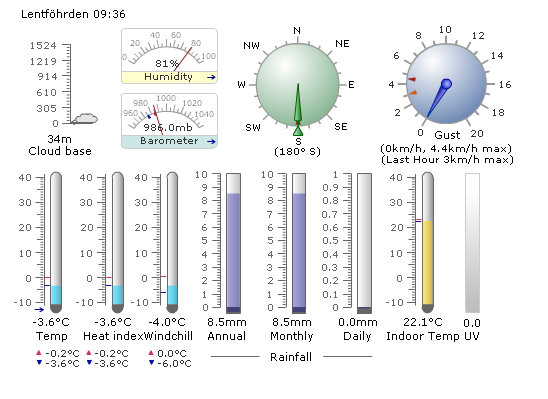
Instruments can also be imported onto your Homepage by a simple IFRAME mechanism. You won't have to do any complicated installation of applets, configuration files etc.