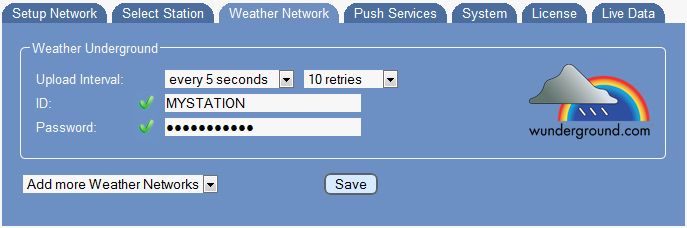Difference between revisions of "Weather Networks"
(→Additional Weather Networks) |
|||
| Line 33: | Line 33: | ||
* Citizen Weather Observer Program (CWOP) | * Citizen Weather Observer Program (CWOP) | ||
* Open Weather Map | * Open Weather Map | ||
| − | + | Additionally selected networks will remain visible inside the web interface as long as they have a upload schema defined. When upload is disabled the network will disappear from the web interface and needs to be selected by the drop-down box again, when you want to use it. This helps to keep unneeded entries away from the web interface and prevents you from scrolling long list with items you don't need. | |
For each of these Networks you can define upload intervals and weather network specific credentials like for Weather Underground. | For each of these Networks you can define upload intervals and weather network specific credentials like for Weather Underground. | ||
Revision as of 00:15, 17 February 2013
On this page you enable upload to Weather Underground and give credentials needed to make Weather Underground processing your data.
Upload Interval
You can specify upload intervals from every 5 seconds of up to every hour, when you want to keep your outgoing traffic low. Meteobridge makes use of "rapid fire mode" of Weather Underground when data is sent more than once a minute.
Drop-down list on the right allows you to specify how many retries should be processed, when upload of a record does fail.
ID and Password
When you selected an upload interval Meteobridge also needs your Weather Underground user ID and password. The user ID is the one generated by Weather Underground for you (it is not your login account name used for registration at Weather Underground). When you don't have an upload account at Weather Underground so far, please browse to membership signup where you get an account to upload data to for free. During the signup process you are given an ID to be used for identifying your station and you can define a password your own. Please don't use special characters in the password as this is known to be error-prone when used in URLs and/or web input fields.
When you click the Weather Underground symbol, another browser window will open showing data being stored for your account on Weather Underground for the current day.
Expert Mode
Setting a mark at "expert mode" checkbox and pressing "Save" brings up additional data upload options, that allow you...
- to send weather data to a twitter account or
- to upload data via a HTTP GET request to an individual server in the Internet or
- to store data in a MYSQL database on one of your servers.
Please have a look at sub menu "Add-On Services" to understand how that works in detail.
Submit Changes
When you press "Save" your settings are stored permanently and meteobridge does test, if Weather Underground does accept your credentials. Red marks and an error message indicate failure, while green marks indicate that credentials were tested ok.
Additional Weather Networks
When you like, you can select from additional weather networks, which will be feeded in parallel to Weather Underground. Drop-down box "Add more Weather Networks" offers the following networks to add:
- AWEKAS
- WeatherBug Backyard
- WeatherForYou (also known as PWSweather)
- UK MetOffice WOW
- Windfinder
- Citizen Weather Observer Program (CWOP)
- Open Weather Map
Additionally selected networks will remain visible inside the web interface as long as they have a upload schema defined. When upload is disabled the network will disappear from the web interface and needs to be selected by the drop-down box again, when you want to use it. This helps to keep unneeded entries away from the web interface and prevents you from scrolling long list with items you don't need.
For each of these Networks you can define upload intervals and weather network specific credentials like for Weather Underground.