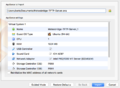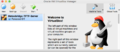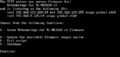Difference between revisions of "Translations:Preparing Hardware/44/de"
From meteoplug
(Created page with "===Installation einer vorgefertigten Virtuellen Mschine für das Flashen via TFTP=== Wenn das Aufsetzen eines TFTP-Servers auf Ihrem PC kein gangbarer Weg ist, empfehlen wir d...") |
|||
| Line 1: | Line 1: | ||
| − | ===Installation einer vorgefertigten Virtuellen | + | ===Installation einer vorgefertigten Virtuellen Maschine für das Flashen via TFTP=== |
Wenn das Aufsetzen eines TFTP-Servers auf Ihrem PC kein gangbarer Weg ist, empfehlen wir den TFTP-Dienst über die Installation einer entsprechend vorbereiteten virtuellen Maschine zu realisieren. Dieser Weg sollte für alle gängigen Betriebssystem (Mac OS, Windows, Linux) funktionieren. | Wenn das Aufsetzen eines TFTP-Servers auf Ihrem PC kein gangbarer Weg ist, empfehlen wir den TFTP-Dienst über die Installation einer entsprechend vorbereiteten virtuellen Maschine zu realisieren. Dieser Weg sollte für alle gängigen Betriebssystem (Mac OS, Windows, Linux) funktionieren. | ||
# Download free software VirtualBox ([https://www.virtualbox.org/wiki/Downloads download page]). VirtualBox is available for Mac OS, Windows and Linux. | # Download free software VirtualBox ([https://www.virtualbox.org/wiki/Downloads download page]). VirtualBox is available for Mac OS, Windows and Linux. | ||
Revision as of 17:41, 1 April 2018
Installation einer vorgefertigten Virtuellen Maschine für das Flashen via TFTP
Wenn das Aufsetzen eines TFTP-Servers auf Ihrem PC kein gangbarer Weg ist, empfehlen wir den TFTP-Dienst über die Installation einer entsprechend vorbereiteten virtuellen Maschine zu realisieren. Dieser Weg sollte für alle gängigen Betriebssystem (Mac OS, Windows, Linux) funktionieren.
- Download free software VirtualBox (download page). VirtualBox is available for Mac OS, Windows and Linux.
- Install downloaded VirtualBox package on your System.
- Download Meteobridge-TFTP-Server (1.1 GB).
- Double-click onto the downloaded Meteobridge server image. Virtual box will start and will show you a window that allows to import that image as an appliance. Simply press "Import" button and an import progress bar will pop up. Import should take less than a minute.
- Meteobridge_TFTP-Server will now show up as an available virtual machine in the list on the left. Select it and press the green "Start" button.
- Virtual machine will start and lots of log messages will scroll through a black terminal window. Just ignore and wait until screen holds and shows flashing dialog.