Difference between revisions of "User Admin"
(Created page with "__NOTOC__ This page manages Meteoplug user accounts. The look of the page adapts to the situation you are in: '''not logged in''' and '''logged in'''. =="Not logged in" Mode...") |
(No difference)
|
Revision as of 16:30, 9 February 2020
This page manages Meteoplug user accounts. The look of the page adapts to the situation you are in: not logged in and logged in.
"Not logged in" Mode
When you browse to Meteoplug you will start with the following interface which allows you register an account, login to a registered account and to request a new password for your account because you can't remember the old one.
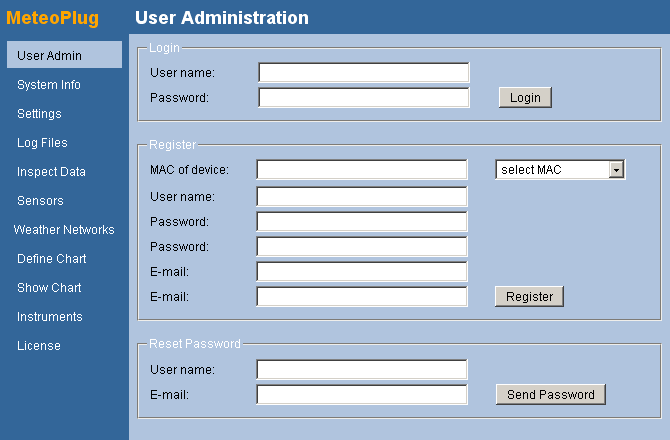
Login
As an exiting user you have to login with your user name and password. If user name or password is wrong an error message will appear asking you to try again.
Register
When you are a first time user, you have to register an account first. Registration is done by providing following data:
- MAC: Each user account at the Meteoplug server is connected to a Meteoplug client device. The client device is specified by it's MAC. MAC has to specified in standard format which is six two-digit hex numbers separated by a colon (like 1A:2B:3C:4D:5E:6F). You will find the MAC of your client device printed on it, in the documentation of the device, or by browsing the the device in your LAN (you have to know it's IP for that). Apart from finding out the MAC yourself, Meteoplug supports you by comparing the Internet IP you are using to login to Meteoplug server with actual internet IPs of Meteoplug sending data. When your client is already powered on and it is using the same internet connection as your browsing PC then Meteohub will be able to propose the MAC of your Meteoplug client in the drop-down box named "select MAC". In most cases the MAC you are looking for will be presented there.
- User Name: Here you have to specify a user name not used so far. If it is already in use or it contains invalid characters an error message will appear when pressing "Register". User name should not contain special characters and/or blanks.
- Password: Password has to entered twice. It should be at least 6 characters long and should not contain special characters. If passwords do not match, don't have necessary length or contain invalid characters an error message will appear when pressing "Register"
- E-mail: E-mail address needs to be a valid address you have access to. When doing registration it will be necessary for account activation that you follow a link provided in that mail. When e-mail address looks invalid an error message will appear.
Reset Password
When you lost your password you can request a new one. In order to make that happen it needs your user name and the e-mail address connected with this user. If user name and e-mail address do match, a new password will be send to given e-mail address, otherwise an error will appear.
"Logged in" Mode
Logged in mode gives you a couple of options to make changes on certain tapes of information.
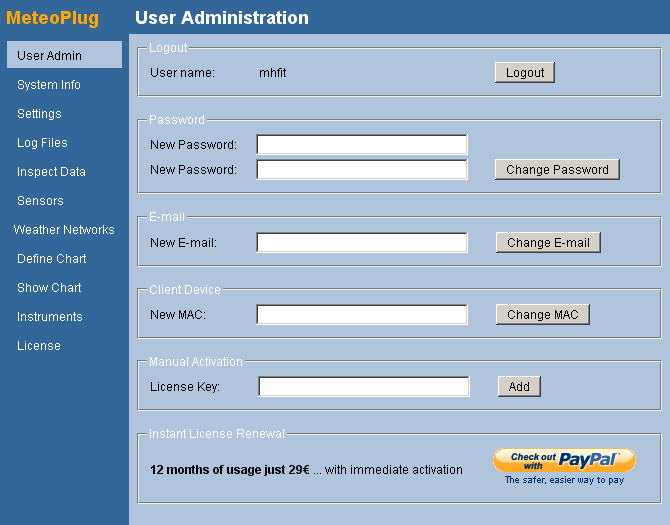
Logout
Meteoplug displays your user name and gives you the option to logout. This is necessary when you want to login as an alternative user. When you leave the session more than 20 minutes untouched the session will be terminated and a new login is required.
Change Password
You can alter your password. Password checks (as explained in "not logged in" mode) are applied. Specification of actual password is not required. Meteohub assumes that you are an authorized user.
Change E-Mail
You can change e.mail address. There are no additional checks done. It is assumed that you know what you do. When you direct this to an e-mail address you don't have access to, you will not be able to revoke your password etc. So please check that your input is correct, when changing email addresses.
Change Client Device
Your Meteoplug account is bound to a MAC when you do registration. When you change your Meteoplug client device you will have a need to switch to it's new MAC to get data from that and to combine it with your previously received data in graphs and computations. Please make sure that the MAC you insert is the correct one. When having done the MAC change a lot of recomputation will happen behind the scenes. It might take quite a few minutes until your complete data (from old and new MAC) will be available for graphing etc. You can can consult your server log files to see if computation has been finished.
Manual Activation
Normally purchase of additional usage time will be done by PayPal as explained in the next chapter. However, there is an alternative way that allows manual add of licenses keys which result in additional usage time.
License Purchase via PayPal
When you like Meteoplug's features and are willing to use it after the 30 days of test period, you can add additional 12 months of usage by following the PayPal link at the bottom. You will be guided through the complete process. When payment has been done Meteoplug will instantly add the 12 months to your license period. A purchase e-mail documenting this transaction will be sent to you. This will also include a VAT statement, if that applies to your country (mainly EU scountries). If unexpected trouble occurs during PayPal processing, please contact "info(at)meteoplug.com".