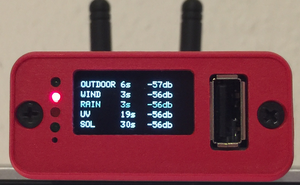PRO Tutorial
This page lines out some Meteobridge PRO specific how-tows
Optimize RF reception
Meteobridge PRO (red cap model) has anRF receiver included to directly pick-up data from Davis outdoor sensors. Compared to a Davis console where only very little computing stuff is happening, we have a high density of sensors, computing modules, Ethernet circuitry and even a WiFi module all together in a very compact housing.
To keep RF noise away from the reading Davis sensor data, we designed an external antenna. The antenna shipped with Meteobridge PRO is quite good in RF operation and picks up about 5 db more signal strength than the wire antenna of Meteostick does. However, if your sensors are far away some tweaking of RF reception might be necessary.
This section of the tutorial explains what you can do if you need improved RF sensitivity.
Turn the Meteobridge PRO into an RF strength meter and find a good place to rest
Before you start experimenting how to improve RF reach we recommend to run through the following steps:
- Configure your Meteobridge PRO to connect via WiFi with your network. As you might want to move the Meteobridge PRO and test for various locations, having an Ethernet cable hanging around will be annoying.
- Configure your Meteobridge PRO to make use of the internal RF functions and configure "Meteostick:Vantage" option according to your needs. Set correct transmitter ID, set bandwidth to "small" and set sensitivity to "-90db" to start with. Picture on the right gives an example how your settings might look like.
- Power your Meteobridge PRO temporarily with a USB power bank. I assume you have some 5V rechargeable battery with USB plug to feed the Meteobridge PRO laying around. Any cheap power bank for your mobile phone will do. You will need a USB cable that fits into the micro USB power socket of the Meteobridge PRO, but I am sure you have that somewhere in your household. Being on battery and WiFi you have total freedom in checking for a good place for the Meteobridge PRO to rest.
- Define a display service on "Services" tab that shows RF data from the outdoor sensors on the integrated display and updates the display every 5 seconds. To do so, define a new service of type "Display" and select "Periodical" as it's event type. Press "Add Service Event" and a new event will be added to the list of already defined events. Then specify "every 5 seconds" as interval and select "Meteostick RF Analysis" from the list of pre-defined standard messages. Settings for this service should look like shown on the right picture. Don't be confused by the message text that is automatically inserted. If you want to understand how this works, please have a look at page PRO_Display. For the moment you don't need to know the details ;-)
Having done so the Meteobridge PRO display will show data like this:
Picture on the left shows reception when Meteobridge PRO is directly sitting on my desk with a lamp, some metal enclosures and the metal corpus underneath my desk in direct neighborhood. Values around -70db are not great, but still no problem to receive. When it reaches the -90 db reception will get tough. By moving the Meteobridge less than a meter away to a higher position on a shelf, reception situation improves significantly. You see that on the right picture. Signal strength in the mid -50db is much better and will allow the sensors to go further away without having the connection dropped.
No one can tell you what best position will be in your location, but you are highly invited to check out yourself.