User Admin
"Not logged in" Mode
When you browse to Meteoplug you will start with the following interface which allows you register an account, login to a registered account and to request a new password for your account because you can't remember the old one.
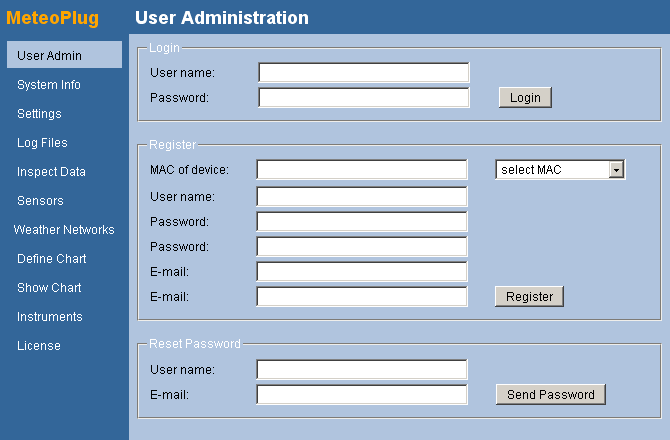
Login
As an exiting user you have to login with your user name and password. If user name or password is wrong an error message will appear asking you to try again.
Register
When you are a first time user, you have to register an account first. Registration is done by providing following data:
- MAC: Each user account at the Meteoplug server is connected to a Meteoplug client device. The client device is specified by it's MAC. MAC has to specified in standard format which is six two-digit hex numbers separated by a colon (like 1A:2B:3C:4D:5E:6F). You will find the MAC of your client device printed on it, in the documentation of the device, or by browsing the the device in your LAN (you have to know it's IP for that). Apart from finding out the MAC yourself, Meteoplug supports you by comparing the Internet IP you are using to login to Meteoplug server with actual internet IPs of Meteoplug sending data. When your client is already powered on and it is using the same internet connection as your browsing PC then Meteohub will be able to propose the MAC of your Meteoplug client in the drop-down box named "select MAC". In most cases the MAC you are looking for will be presented there.
- User Name: Here you have to specify a user name not used so far. If it is already in use or it contains invalid characters an error message will appear when pressing "Register". User name should not contain special characters and/or blanks.
- Password: Password has to entered twice. It should be at least 6 characters long and should not contain special characters. If passwords do not match, don't have necessary length or contain invalid characters an error message will appear when pressing "Register"
- E-mail: E-mail address needs to be a valid address you have access to. When doing registration it will be necessary for account activation that you follow a link provided in that mail. When e-mail address looks invalid an error message will appear.
Reset Password
When you lost your password you can request a new one. In order to make that happen it needs your user name and the e-mail address connected with this user. If user name and e-mail address do match, a new password will be send to given e-mail address, otherwise an error will appear.