Settings
System Information page gives you a compact view on the status of your Meteoplug client and some basic information about the server application
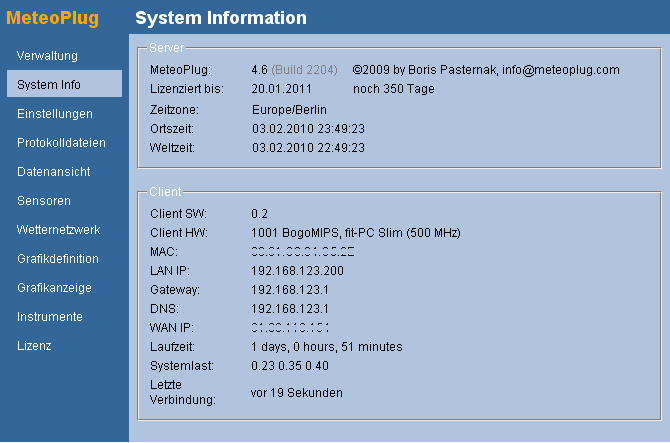
Server Information
Meteoplug displays following information about the server application:
- Version and build number of server software
- Date when license of use will expire and how many days are left. When license is close to expiration (less than 14 days left) or is already expired you will see yellow or red notifications on that here.
- Time zone you have selected. Each Meteoplug user defines his own time zone, which usually is the time zone that applies to the position the weather station is located at.
- Local time (regarding to selected time zone)
- World time (UTC)
Client Information
Meteoplug displays key information about your Meteoplug client. To present this information it is necessary that the Meteoplug client did make a successful connection to the server.
- Version of client software
- Type of client HW and Bogo Mips of the client hardware
- MAC of the client hardware
- LAN IP, Gateway IP and DNS IP which has been given Meteoplug client by your router resp. DHCP server.
- WAN IP of your router
- Uptime of your Meteoplug client
- time that has passed since last connection of your Meteoplug client with Meteoplug server
Beside looking at the Meteoplug server application to view information about the status of the Meteoplug client in your LAN you can also browse directly the Meteoplug client. Just take the displayed LAN IP and browse to it. To make this a success your browsing PC has to be in the same LAN and subnet, but I guess this will be the case in most situations. Meteoplug client will report following information when directly connected from your browser:
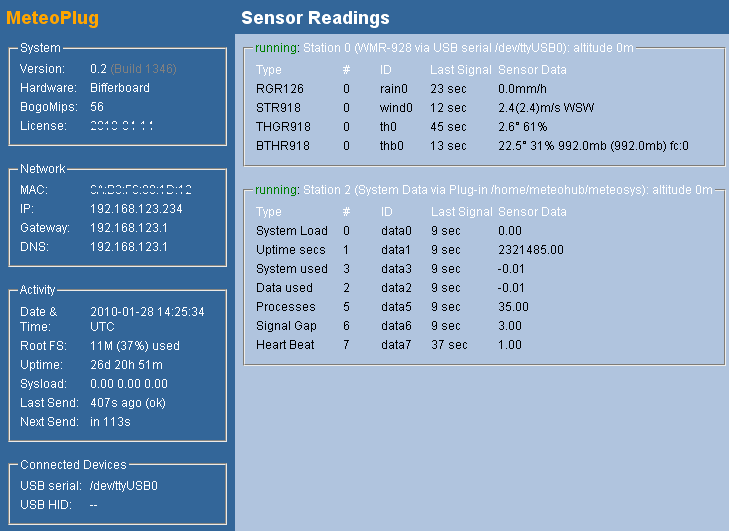
- System section displays client software version including build number, type of hardware, Bogo Mips and license expiration date.
- Network section displays MAC, LAN IP, Gateway IP and DNS IP. If Gateway and DNS IP are not set correctly, Meteoplug will not be able to contact the outside world. You will have your DHCP server (mostly your router) with a model that provides DHCP data correctly. Meteoplug operation depends on a sufficient DHCP server. Without that, no operation can be done.
- Activity section displays client date & time settings (in UTC), percentage of usage of clients RAM disk, uptime, system load, last connection to server and scheduled next server connect.
- Connected Devices section lists USB devices connected to Meteoplug client.
- Sensor Readings section lists all weatherstations that have been configured by Meteoplug server application for this specific Meteoplug client. You see for each sensor
- sensor type
- assigned ID
- time that has passed sense last data reception
- actual sensor data