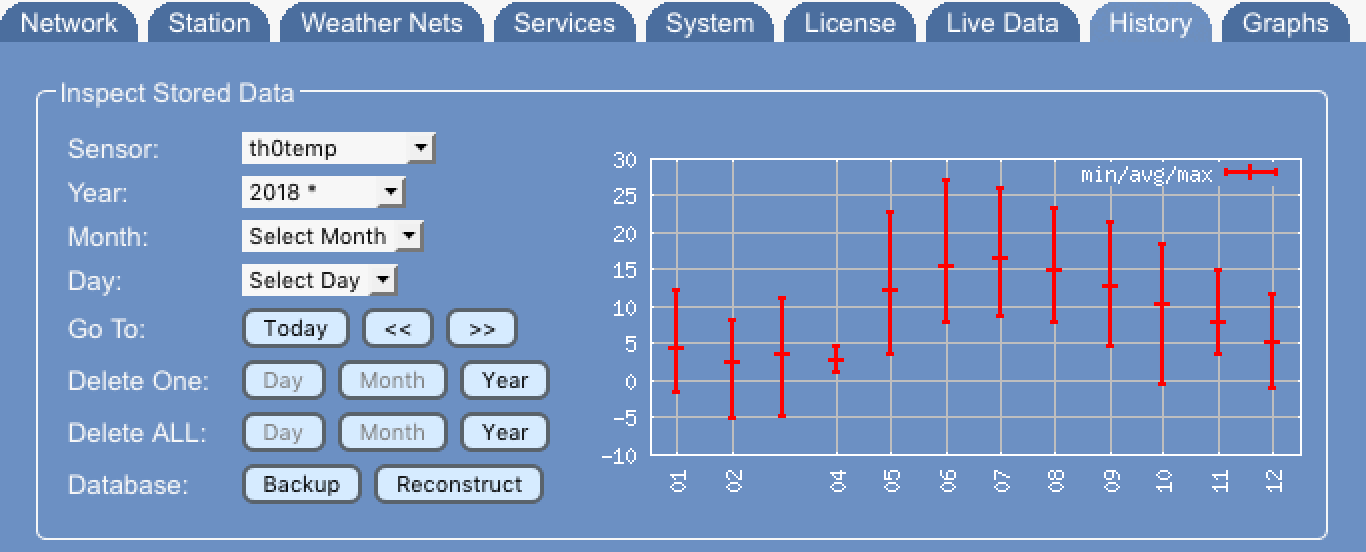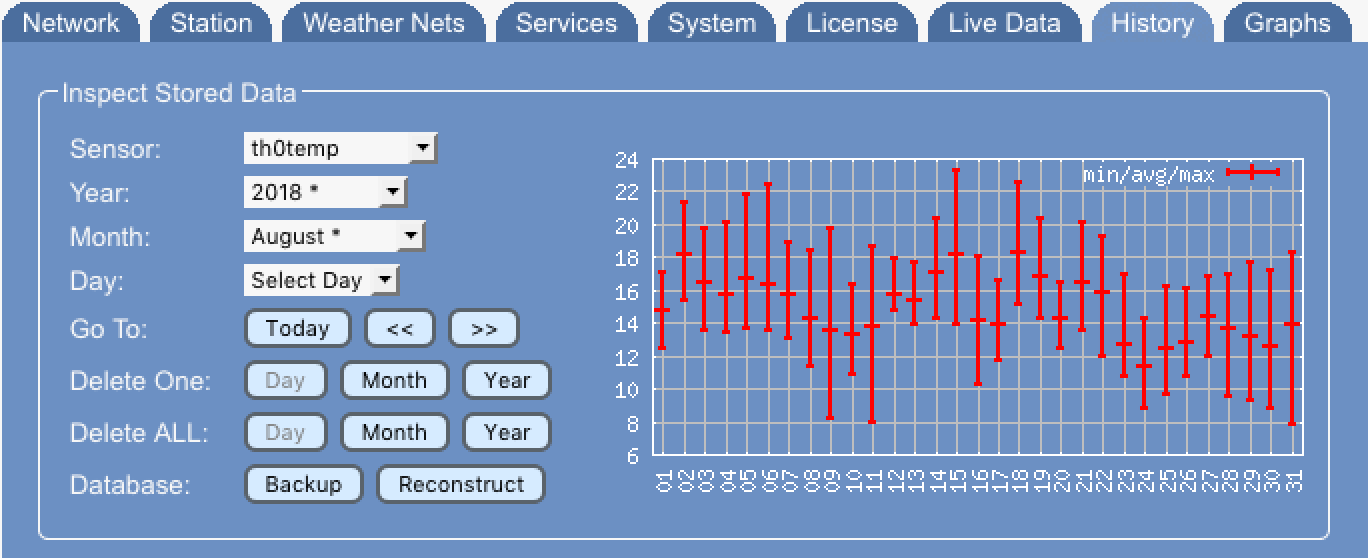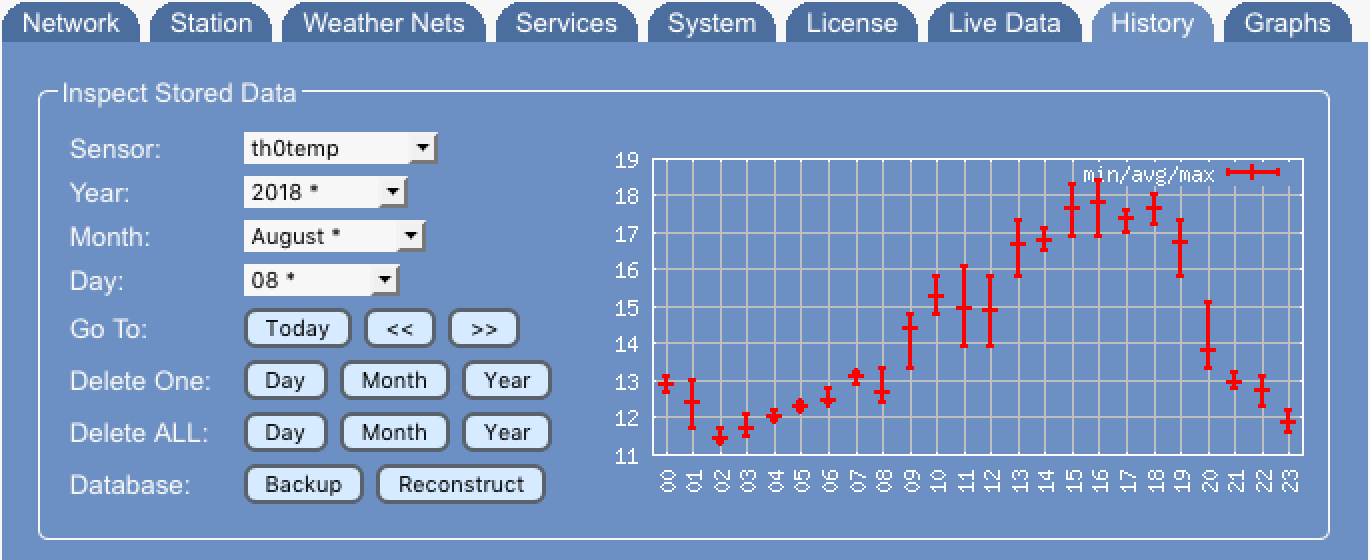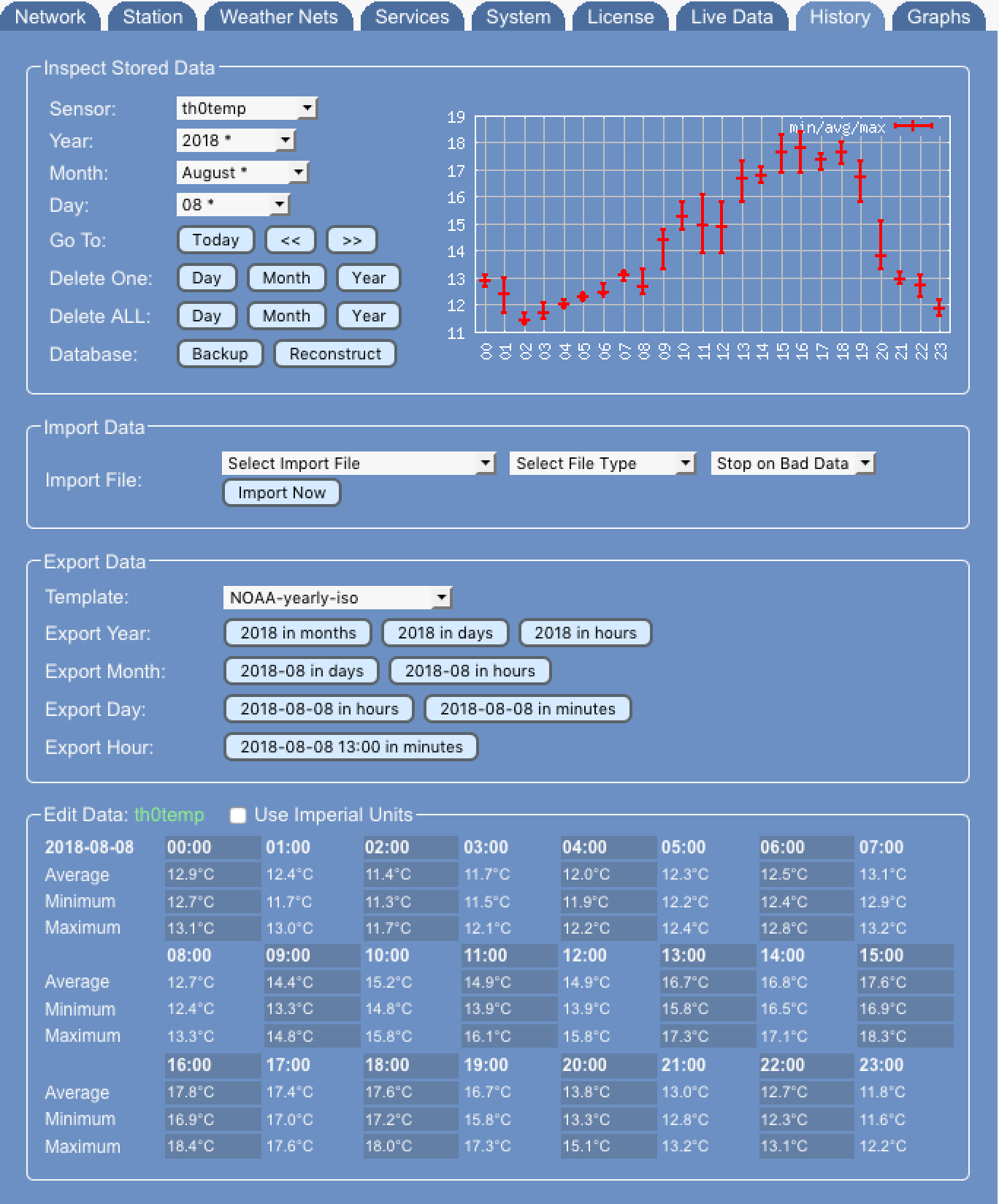PRO History
One of the features that sets Meteobridge PRO apart from the the regular Meteobridges is the ability to store 8 GB of sensor data on local USB storage. This is the basis for lots of additional features to come. Before looking too much into the future let's see what the PRO can offer right now.
Meteobridge PRO stores data in intervals of one minute and automatically aggregates every minutes update to hourly, daily, monthly and yearly levels. By that Meteobridge PRO can provide information on different time resolution levels in no time. Meteobridge PRO takes care that data of different time resolution levels are always in perfect sync. Data for non-cumulative units is stored as average, minimum and maximum for each of the time resolutions. Cumulative units (like rain totals) just provide summed-up data. Beside min and max values also time stamps of min and max events are stored.
Foundation for making use of stored data is that there are management functions available that allow to easily inspect, edit and cleanup data. Picture below shows Meteobridge PRO "History" tab that is the data management console of Meteobridge PRO.
Inspect Data
Inspect data field allows you to select a piece of sensor data you are interested in and to drill down by selecting year, month, days, hour to the minute data that then can be changed, inserted or deleted.
Sensor allows to select the sensor to inspect. Without selecting a sensor a further drill-down is not possible.
Year shows all years beginning at 2014. When a year contains data (for the selected sensor) it is marked with an asterisk "*". When a year is selected the graph on the right does show all months of the year and the average, min and max values of that specific sensor for the year. If it is a cumulative sensor (like rain totals) only the total sum is presented. Example below shows 2015 with data for th0temp in months November and December.
Month shows all months of the selected year with the ones with sensor data marked with a "*". In the example below month November is selected and graph on the right displays all days of the month.
Day selects a day in the month and summarizes all hours of the day in the graph on the right.
Hour is the final drill-down step that lists average, minimum and maximum values for every minute of the hour. A click onto a minute time stamp starts deletion of the sensor data for that minute, when you confirm the pop-up dialog to do so. A click onto the average, minimum or maximum values opens an input dialog, where a new value can be manually inserted. When no units are given with the number it is assumed that these are metric units. If you want to insert data with imperial units, pleas add "F", "in", "mph", "inhg" to your values.
'Month allows to select a mo