Inspect Data
Inspect data tab allows to view client's raw data for a given period in time and a selected set of sensors. You can also import or export data to your PC and can mark data as deleted. Data is marked by a "*" if it s regarded as deleted and is marked by a "i" if it is data imported from a Meteohub or WSWIN system. Data marked with "z" are zero setting entries which set current counter value (rain total for example) as a a new starting point for measuring future value increases.
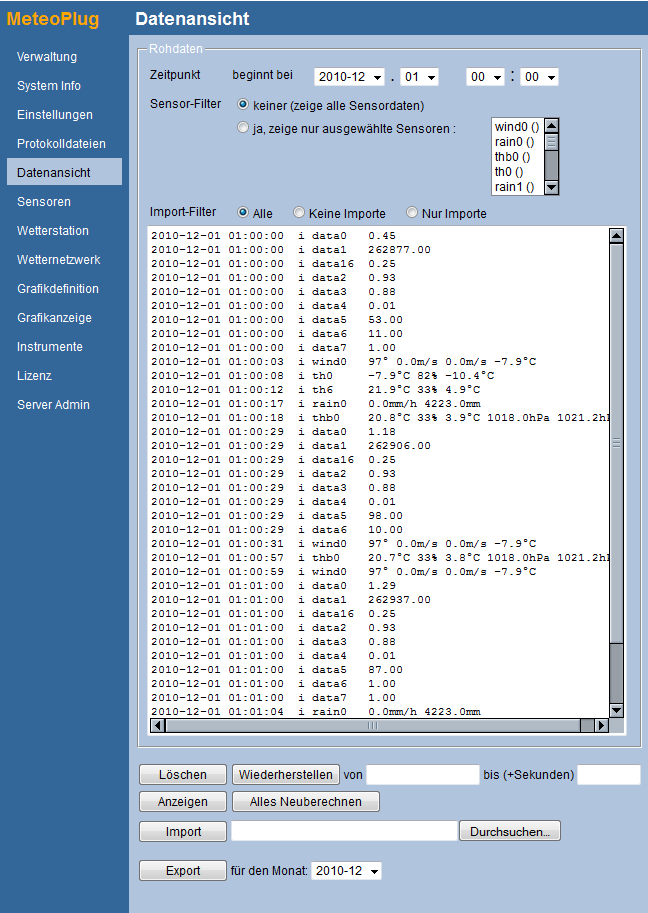
Data Inspection
When displaying raw data you select a point in time where to start display of data. First you select a year/month, then day of month and hour and minutes to start with. With sensor filter option you can decide if data of all sensors is displayed or just a subset of selected sensors. Scroll box allows to select multiple sensors by pressing SHIFT or CTRL while clicking onto a sensor name. You can also reduce the list of data to be displayed to data that has been recorded by a Meteoplug client (no imports) or to data that has been imported from a Meteohub or WSWIN system (imports only). Settings will be applied for display of data when you press "Display" button.
Data is displayed with time stamps in local time.
Data Deletion
Meteoplug allows to mark data as deleted. Please insert time stamp in format YYYYMMDDhhmmss into from field and add number of seconds preceded by a "+" as range to be used for deletion and press "Delete" button. Deleted data will marked with a "*" before sensor name and will not be used for computation and graphing.
Deletion marks can be removed by specifying a time frame as explained before and pressing "Undelete" button.
"Zero" button declares data at given time stamp to be a new starting count value for evaluating cumulatative data. For example, if you "zero" a rain data record with a total counter value of 110.5 mm, this will be taken as a new starting point for measuring future increases. The value of 110.5 mm itself will not be regarded as additional rainfall. This is feature extremely usefull to null accidential counter increases. A "zeroed" data record can be converted in a norma data record by undeleting it.
Deletion and "undeletion" are applied according to the specified filters. When you have a specific set of sensors specified or if you have a selection on imported or regular recorded sensor data in place, then the delte/undelete operation is just operation on the selected subset of data. This allows you to delete a specific sensor from a given period of time or to focus deleteion only to imported data, for example.
Data Import
You can import data from your Meteohub system, WSWIN (EXPMM_YY.CSV files, with ";" defined as field separator), Meteobase or previously saved Meteoplug data by selecting a file on your PC by pressing "Browse..." button. When you have selected a file, press "Import" to start data transfer. Uploading and import of data will take some time. You might look at server log file for messages documenting progress on scheduled data imports. Imported data will be marked with an "i" in the display.
Data can be plain text files or can be compressed. Supported compression formats are
- Regular zip format, extension ".zip"
- gnu zip format, extension ".gz"
- bzip2 format, extension ".bz2"
Data Export
When exporting data to your PC you have to select the month to take data from. When pressing "Export" you will be asked to define a file name used to store data onto your PC.
Exported data is organized in lines. Items in a line are separated by white space characters, line end is represented by a line feed character. See example below.
2010-01-01 00:00:01 data0 44 0 0 0 0 0 2 2010-01-01 00:00:01 data1 21040700 0 0 0 0 0 2 2010-01-01 00:00:01 data2 66 0 0 0 0 0 2 2010-01-01 00:00:01 data3 75 0 0 0 0 0 2 2010-01-01 00:00:01 data4 1 0 0 0 0 0 2 2010-01-01 00:00:01 data5 5400 0 0 0 0 0 2 2010-01-01 00:00:01 data6 500 0 0 0 0 0 2 2010-01-01 00:00:01 data7 100 0 0 0 0 0 2 2010-01-01 00:00:02 wind0 101 26 22 -33 0 0 2 2010-01-01 00:00:10 t0 107 0 0 0 0 0 2 2010-01-01 00:00:16 wind0 97 24 22 -31 0 0 2 2010-01-01 00:00:17 th0 -1 56 -78 0 0 0 2 2010-01-01 00:00:19 thb0 241 32 64 9970 2 10002 2 2010-01-01 00:00:21 rain0 0 0 35540 0 0 0 2
Each line decomposes into a fixed schema of fields.
- Date: First filed is the date in format YYYY-MM-DD given in UTC.
- Time: Second field is timestamp informat hh:mm:ss given in UTC.
- Sensor: Third field is sensor ID, which consists of a sensor type sting (wind, rain, thb, th, t, uv, sol, data) and an identification number.
- Values: Fourth to ninth field are sensor data. Meaning of data depends on sensor type. Table below lists meaning of data for each sensor type.
- Flag: This bitfield contains some status information about data record.
- Bit 0 indicates if record is marked as deleted.
- Bit 1 indicates if record has been backuped by Meteoplugs scheduled background data backups.
- Bit 2 indicates if record has been manually imported from a Meteohub, WSWIN or Meteobase system.
Meaning of values is as follows:
| Sensor Type | Value 1 | Value 2 | Value 3 | Value 4 | Value 5 | Value 6 |
|---|---|---|---|---|---|---|
| t (thermo) | temp [1/10 °C] | 0 | 0 | 0 | 0 | 0 |
| th (thermo/hygro) | temp [1/10 °C] | hum [%] | dew[ 1/10 °C] | 0 | 0 | 0 |
| thb (thermo/hygro/baro) | temp [1/10 °C] | hum [%] | dew [1/10 °C] | press [1/10 hPa] | forecast symol | sealevel [1/10 hPa] |
| rain (rain) | rate [1/10 mm] | 0 | total [1/10 mm] | 0 | 0 | 0 |
| wind (wind) | dir [°] | gust [1/10 m/s] | wind [1/10 m/s] | chill [1/10 °C] | 0 | 0 |
| uv (UV) | uvi [1/10 uvi] | 0 | 0 | 0 | 0 | 0 |
| sol (solar) | radiation [W/qm] | 0 | 0 | 0 | 0 | 0 |
| data (data) | value [1/100] | 0 | 0 | 0 | 0 | 0 |