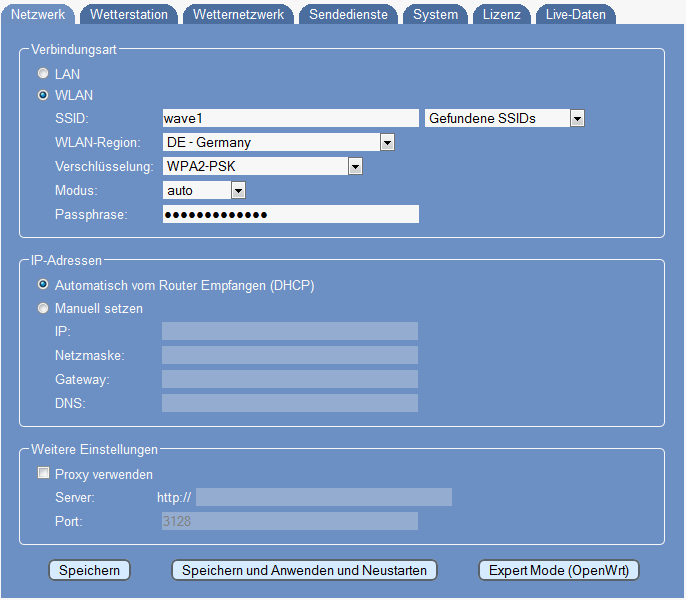Netzwerk Einrichten
Wenn man das Web-Interface von Meteobridge erreichen kann, ist das ein sicheres Zeichen,d ass die Netzwerkeinstellungen korrekt sind. Der Meteobridge Applikationkode ist nicht in dem Gerät selbst gespeichert, dafür reicht dessen Flash-Speicher nicht aus, sondern wird beim Starten des Gerätes von einem Server aus dem Internet geladen. Also wird man das Web-Interface von Meteobridge nicht zu Gesicht bekommen, wenn Meteobridge sich nicht erfolgreich mit dem Internet verbinden konnte. Trotzdem kann es sinnvoll sein, die Netzwerkeinstellungen von Meteobridge zu verändern, um beispielsweise vom Betrieb im LAN auf ein WLAN umzustellen.
Um das Henne-Ei-Problem (wie kann ich die Netzwerkeinstellungen rekonfigurieren, wenn ich keinen Zugrif auf das System über das Netzwerk bekomme) zu umgehen, befindet sich im Internet eine Meteobridge-Simulation, mit der man wie auf der lokalen Meteobridge Einstellungen vornehmen kann und diese dann herunterlädt, um sie auf das lokale Gerät zu übertragen. Details sind hier beschrieben.
Verbindungsart
In diesem Abschnitt kann eingestellt werden, ob die Meteobridge über "LAN" or "WLAN" mit dem Netzwerk verbunden werden soll. Wenn "WLAN" ausgewählt wird, sind weitere Angaben erforderlich.
- SSID ist der Name den der Access-Point oder Router dem WLAN gibt. Sofern dieser nicht so konfiguriert ist, dass die Ausstrahlung der SSID unterdrückt wird, sollte Meteobridge die empfangbaren WLANs mit ihren SSIDs sehen und diese im Drop-Down-Menu "Gefundene SSIDs" zur Auswahl bereitstellen.
- WLAN Region definiert die geografische Region, in der sich das WLAN befindet. Da genehmigte Frqenzbänder und andere Ausstrahlungsdetails je nach Land unterschiedlich reguliert sind, bitte hier die zutreffende Region wählen.
- Verschlüsselung erlaubt die Angabe der im WLAN verwendten Verschlüsselungstechnik. Meteobridge unterstützt
- keine, keine Verschlüsselung, diese Einstellung ist nicht empfohlen
- WEP Open System, WEP Shared Key sind Verschlüsselungsmethoden der Vergangenheit, die leicht zu knacken sind und deren Verwendung daher nicht mehr empfohlen werden kann
- WPA PSK, ist eine bessere Verschlüsselungstechnik, allerdings ebenfalls veraltet und nicht mehr empfohlent so easy to hack (but also no longer recommended)
- WPA2 PSK, ist die aktuelle Verschlüsselungstechnik, die sofern von den anderen Geräten im WLAN unterstützt verwendet werden sollte.
- WPA/WPA2 mixed mode', erlaubt den gemischten WPA/WPA2-Betrieb, was eine gute Option sein kann, wenn nicht alle Geräte im WLAN WPA2 unterstützen.
- Modus legt die Übertragunsggeschwindigkeit gemäß des 802.11-Standards fest. Man kann zwischen folgenden Einstellungen wählen:
- auto', Meteobriddge entscheidet selbst
- 802.11b, ist der älteste und langsamste Übertragungsstandard (bis max. 10 Mbps)
- 802.11g, ist ein schnellerer Standard mit Übertragungsgeschwindigkeiten (bis zu 50 Mbps)
- 802.11g+n, ist der aktuelle Standard mit 100 Mbps und mehr
- Passphrase erlaubt die Eingabe des Schlüssels, der mit der gewählten Verschlüsselungsmethode verwendet werden soll. Man sollte keine Sonderzeichen verwenden, da diese eventuell nicht korrekt von der Web-Oberfläche der Meteobridge gehandhabt werden können.
Please also notice, that when your meteobridge is configured in WLAN mode, it has also the LAN port configured to IP 192.168.1.111 to allow login via ethernet cable. When this IP is already used in your LAN, please do not have the meteobridge connect via ethernet cable to your LAN, when the meteobridge is configred in WLAN mode. Otherwise there will be network collisions between meteobridge and your other device operating at 192.168.1.111.
IP Addresses
You can choose between two diffrent ways to provide the IP details for meteobrige. When you select DHCP all needed data will be provided automatically from a DHCP server in the network. Meteobridge identifies itself as a DHCP client in the network and the DHCP server (mostly your router) does send all IP configuration data to it. If you don't select DHCP, you have to insert the following data manually:
- IP is the IP address which is used in your local network to address meteobridge. As most home networks are using a class C network, you have to make sure that all devices in your network have IPs from the same class C network, or to say it less technical, that the first three numbers separated by dots are the same.
- Netmask defines the size of the subnet. A class C subnet as usually used in home networks always has a netmask of "255.255.255.0".
- Gateway defines the IP in your local network that acts as a connector to the Internet. Normally this will be the LAN IP of your router.
- DNS is the name server that should be used to translate domain names into IPs. In some stuations your router also acts as a DNS forwarder and handles DNS requests in your local network. If so, the IP of your router is a suitable DNS IP. If not you should use a DNS IP of your ISP or you can use google DNS which has easy to remember IP "8.8.8.8".
When you use meteobridge in a non DHCP mode all these manual entries must be correct, otherwise you will not have Internet connection.
Proxy
Networks in larger companies or organizations might not provide direct Internet access, but have a proxy server that needs to be contacted in order to retrieve data from the internet. In such a situation, please select the meteobridge proxy checkbox. You can insert the IP of the proxy server (not the name, it must be the IP) and the port number, where the proxy service is provided at). When your proxy also needs some username/password authentification, then you are out of luck, as meteobridge can't handle that.
Confirm Changes
When you press "Save" all changes you did on this page are permanently stored, but not applied. When you press "Save and Apply and Reboot", changes are permanently stored and meteobridge does a reboot to apply changes completely. You have also an option to change into OpenWrt network configuration dialogs by pressing "Expert Mode", which are more advanced, but also much more complicated than settings you can do with meteobridge. This mode is only meant for users familar with OpenWrt and with expert knowledge on networking. Once network settings are done it is recommended to press "Save and Apply and Reboot" as this will make you test, if network setup runs ok. Having done this you will proceed to setup the other parts of configuration. Please note: Without pressing "Save and Apply and Reboot" you changes (although stored and displayed on network tab) will not be made effective!
General Remarks on Networking
Meteobridge has very low demands on what your network has to provide. Communication to the Internet is purely done via HTTP requests on port 80. This is exactly what you need to reach out for the Internet with your browser. A rule of thumb is, that in any network where you can browse the Internet, meteobridge should also be able to work properly. Some routers can be configured to block outgoing traffic on port 80. This firewall setting has to be released for the meteobridge LAN IP, otherwise meteobridge will not be able to connect to any weather network.